This Article Covers:
About myJCU
What is the myJCU Portal?
The myJCU portal provides quick, personalized, and relevant access to your JCU services, communications, and information. Use the myJCU portal to find what you're looking for.
Accessing the myJCU Portal
Enter the URL https://myjcu.edu/ into your web browser. You will be asked to log in via JCU single sign-on and Duo MFA.

Who can access the myJCU portal
At this time, the myJCU Portal is available to active JCU students and employees.
Using my JCU
What devices/browsers can I use to access the myJCU Portal
The myJCU Portal can be accessed using any modern web browser and supports desktop, laptops, tablets, and mobile devices. On desktops and laptops, Chrome is recommended.
The myJCU Portal is displaying incorrect information
All information displayed within the myJCU portal is pulled from the authoritative sources at JCU, including Banner and Canvas. If you feel your information is being displayed incorrectly, please verify against your Student Profile or Employee Dashboard. If the incorrect information is in both places, please contact the Service Owner / Department responsible for that information (HR, Registrar, etc). If the information between these and the myJCU portal is different, please open a support ticket with the ITS service Desk and the issue will be investigated further.
When I click on a link, I am asked to log in again
Some JCU services, including Banner, require a higher level of authentication for access. This is the reason you are being asked to log in again.
Can I change my picture?
At this time, the myJCU Portal sources pictures from either the JCU ID Card or Faculty/Staff head shots provided by Internal Marketing and Communications (when available).
I have an awesome idea for something to be added to the myJCU Portal
That's wonderful! We're always looking for suggestions for ways to expand the usefulness of the myJCU Portal. Click the down arrow next to your profile picture in the upper right of the portal and select "Give us Feedback..." from the menu choices.
Common Issues
While we have gone to great lengths to ensure the usability and stability of the myJCU Portal, occasional issues may arise.
Tab Content Does Not Load / Blank Page Under Tabs
If the content of a tab does not load, click the browser's refresh 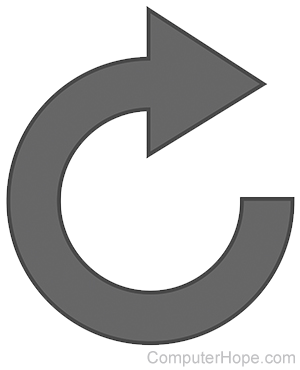 button to refresh the page. If you are using the Chrome browser under MacOS or Windows and are able, you can help us diagnose this issue when it occurs. Right click on the empty tab content and select Inspect from the pop-up menu to open Chrome's developer tools window. Select the 'Console" tab, copy the contents of the console (either via screenshot or text) and email it to servicedesk@jcu.edu.
button to refresh the page. If you are using the Chrome browser under MacOS or Windows and are able, you can help us diagnose this issue when it occurs. Right click on the empty tab content and select Inspect from the pop-up menu to open Chrome's developer tools window. Select the 'Console" tab, copy the contents of the console (either via screenshot or text) and email it to servicedesk@jcu.edu.
The Portal Times-Out or Presents an email & password Login Page
Close your browser, open a new browser window, and return to the myJCU portal. This issue should be resolved soon.